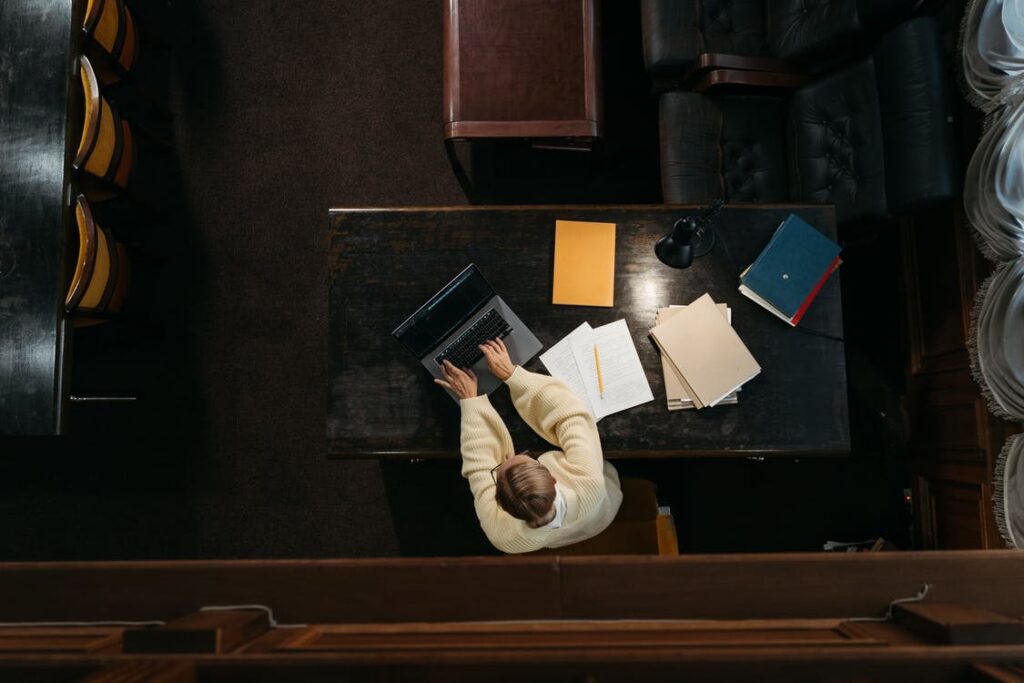Follow the steps below to insert and manage hyperlinks in Microsoft Word:

Highlight the text or phrase you want to make a hyperlink
Press CTRL + K on your keyboard

Select the option that you want:
- Link to Existing File of Web Page
- Link to Place in This Document
- Link to Create New Document
- Link to E-mail Address

In the Address box below, enter the URL or the target destination for your link.

Then, click OK.
(Also see: Android vs iOS: Which Works Best for Your Business?)

Notice that the highlighted text turns into blue text which means it is now a hyperlink.
You also have the option to Remove Link.
If you have any questions, do not hesitate to message us.