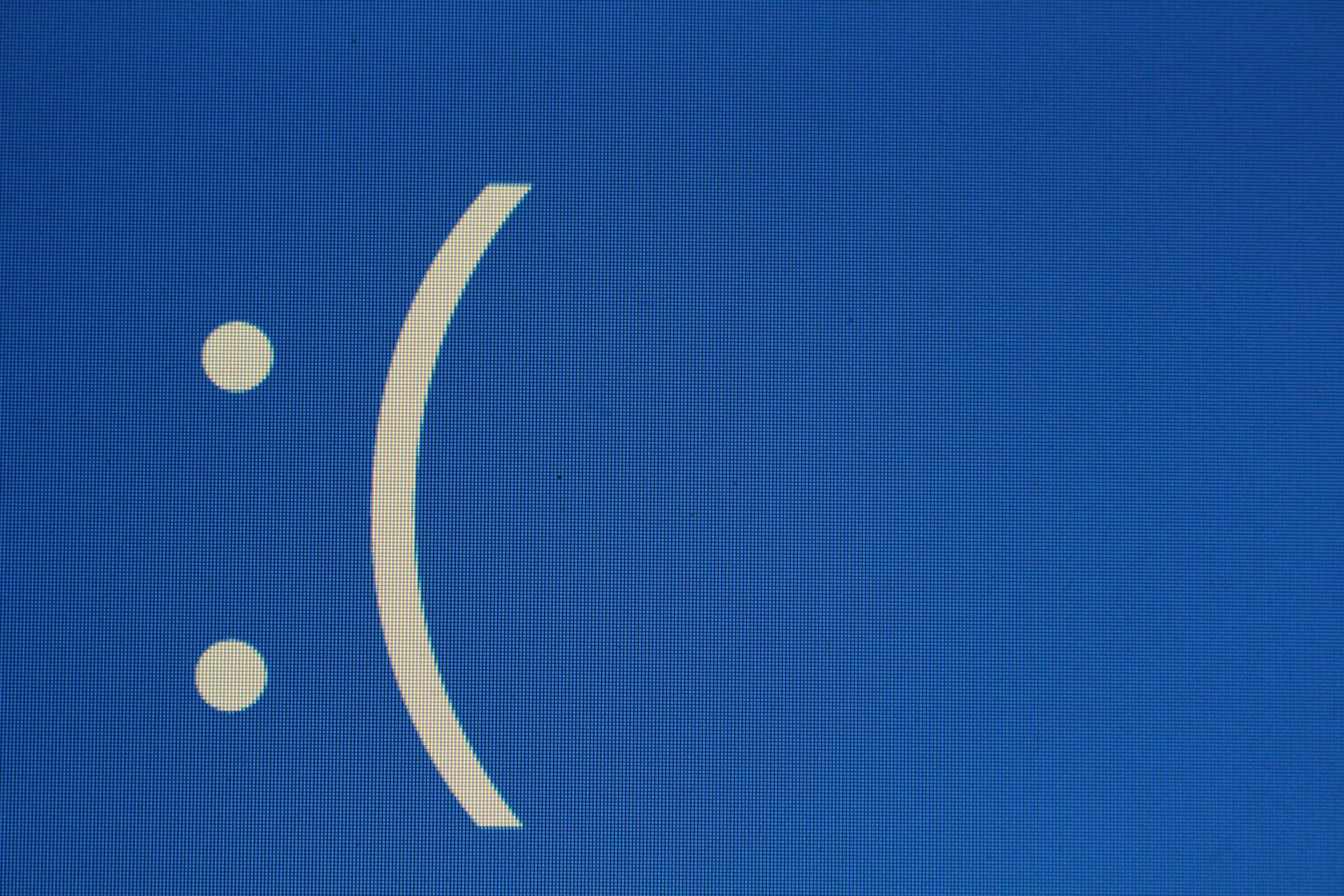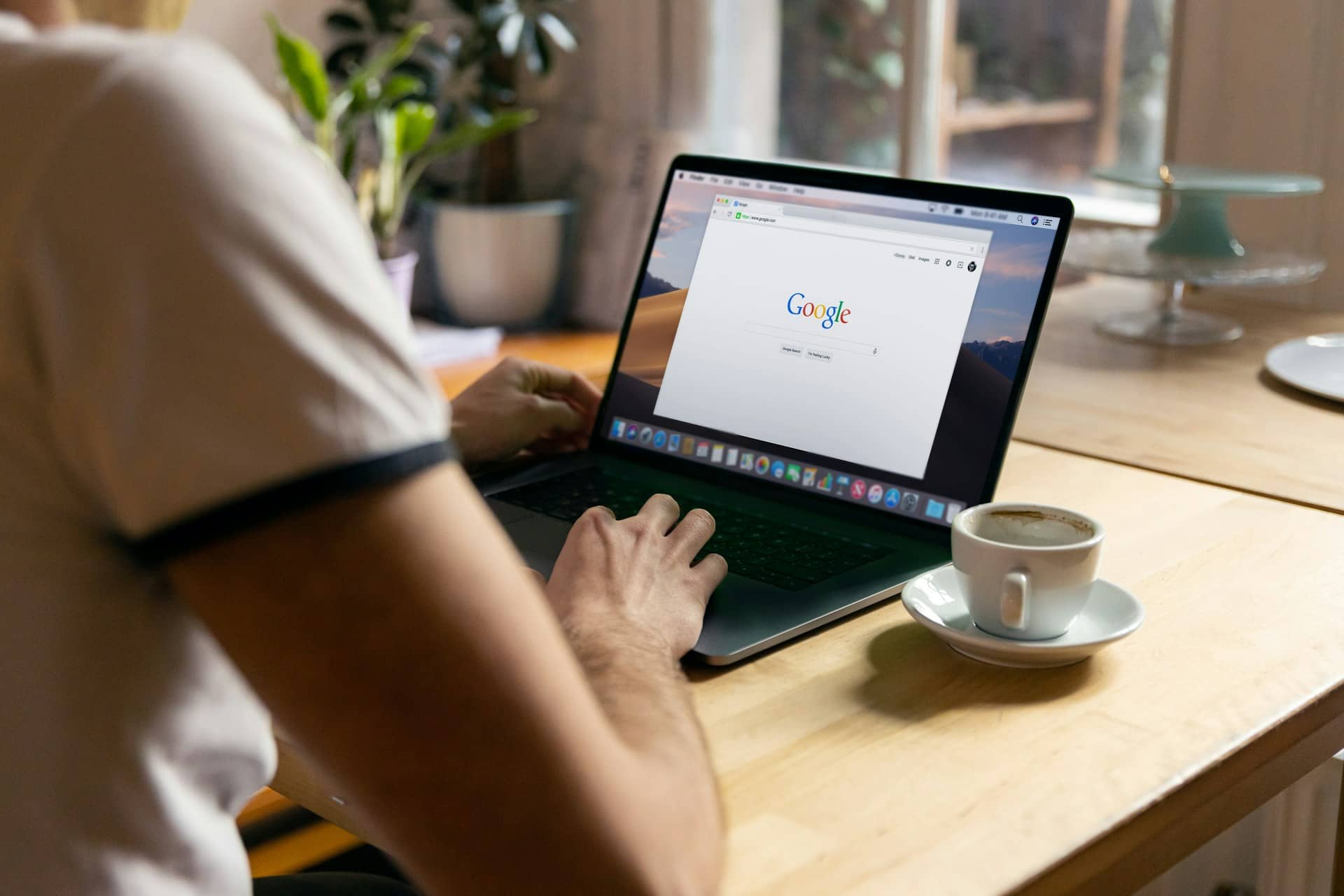Click on Insert

On the right hand side, click the Screen Recording
You’ll be automatically dropped on the desktop. Choose Select Area.

You’ll see the cross-haired cursor. Drag to select the area of the screen you want to record.
Then click on Record.
Click Pause as needed and Stop when you are finished by simply hovering up on the screen.
You can also press Windows logo key + Shift + Q to stop the recording.

You can see the recording is automatically inserted into the PowerPoint.
(Also see: “I have an app idea… now what?”)

You can save the screen recording as an mp4 or picture so you can use it anywhere by right-clicking on it.
That’s it!
For more tips and tricks, visit our blogs.